
SPD-U Spotlight Q&A: What qualifies as "editorial design"?
SPD-U Spotlight 05.31.13



SPD-U Spotlight 05.31.13



Tips and Tricks 05.30.13

SPD-U Spotlight 05.23.13

Tips and Tricks 05.23.13

Tips and Tricks 05.16.13
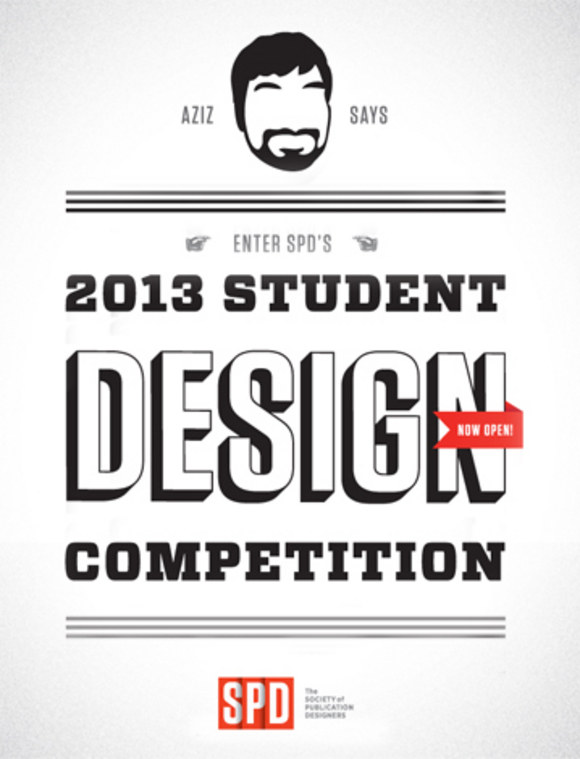
Student Design Competition 05.13.13

Tips and Tricks 05.09.13
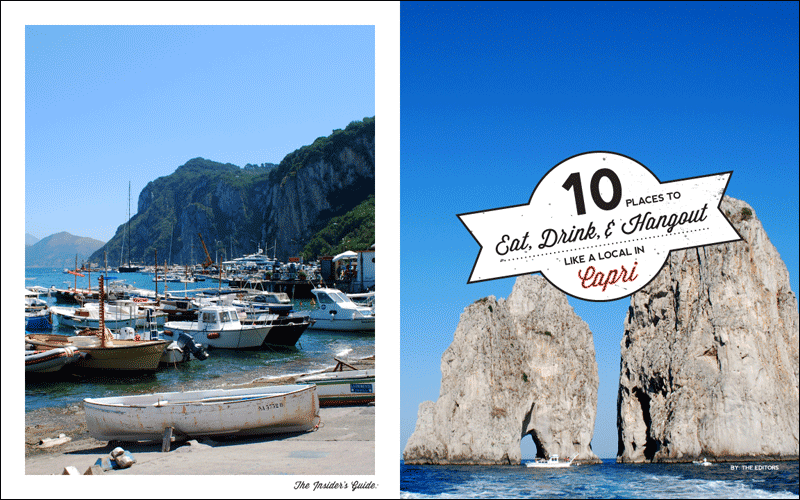
Student Design Competition 05.07.13
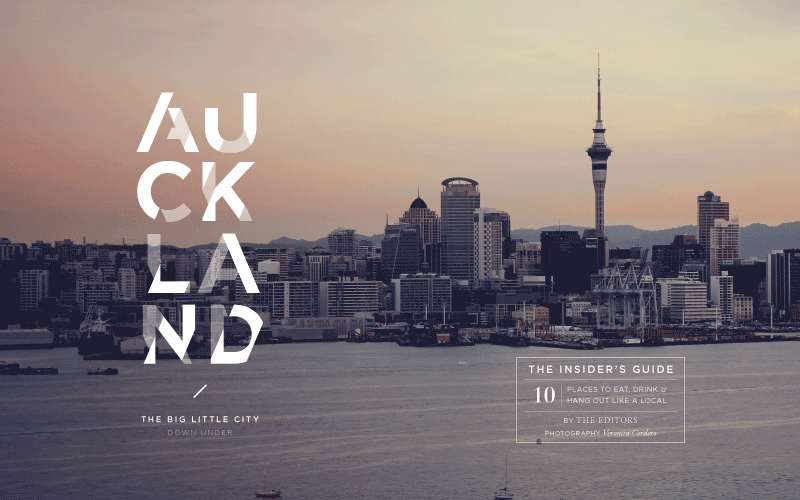
Student Design Competition 05.06.13
We're continuing our announcement of our 2013 Student Design Competition winners today with our Second Honorable Mention, Veronica Cordero. Read on to see the rest of her 5th-place winning entry and for links to our other winners...
… MORE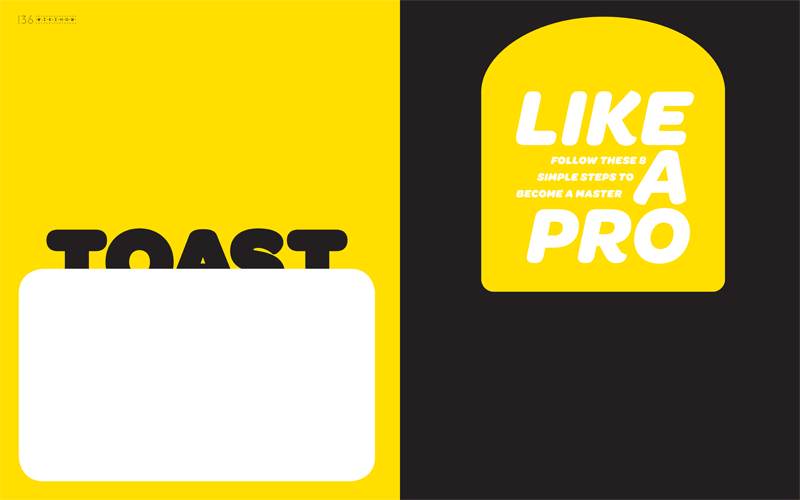
Student Design Competition 05.03.13

Tips and Tricks 05.02.13